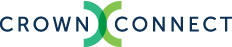Adobe InDesign offers a mechanism that can help you ensure that your files are press-ready and will output without any trouble. These instructions detail how you can set up the profile and use this feature.
1. Download the Profile
Download our preflight profile. Save it in a place where it will be easily found and then unzip it.
2. Go to the Preflight Palette
Open Adobe InDesign. Under the Window menu, select the Output submenu, then select Preflight.
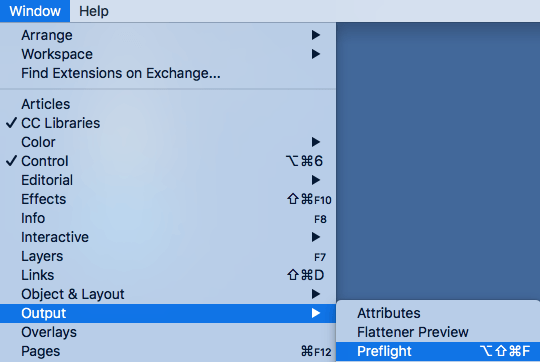
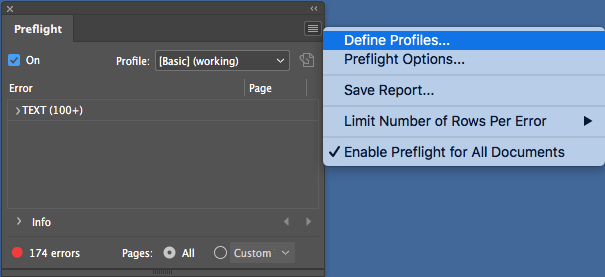
3. Define Profiles
In the top-right corner of the palette that appears, click on the options symbol and select Define Profiles…
4. Load the Profile
On the bottom-left of the window, click the options icon and select Load Profile…
Find the profile you downloaded and click Open. Save the new profile as Crown.

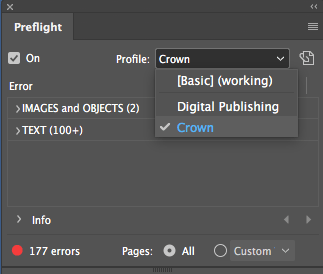
5. Select the Profile
Whenever you preflight a document, select the Crown profile. The errors listed on the palette will give you insight to issues that must be resolved before the file can print. For more details on preflight issues, see our Artwork Specs.